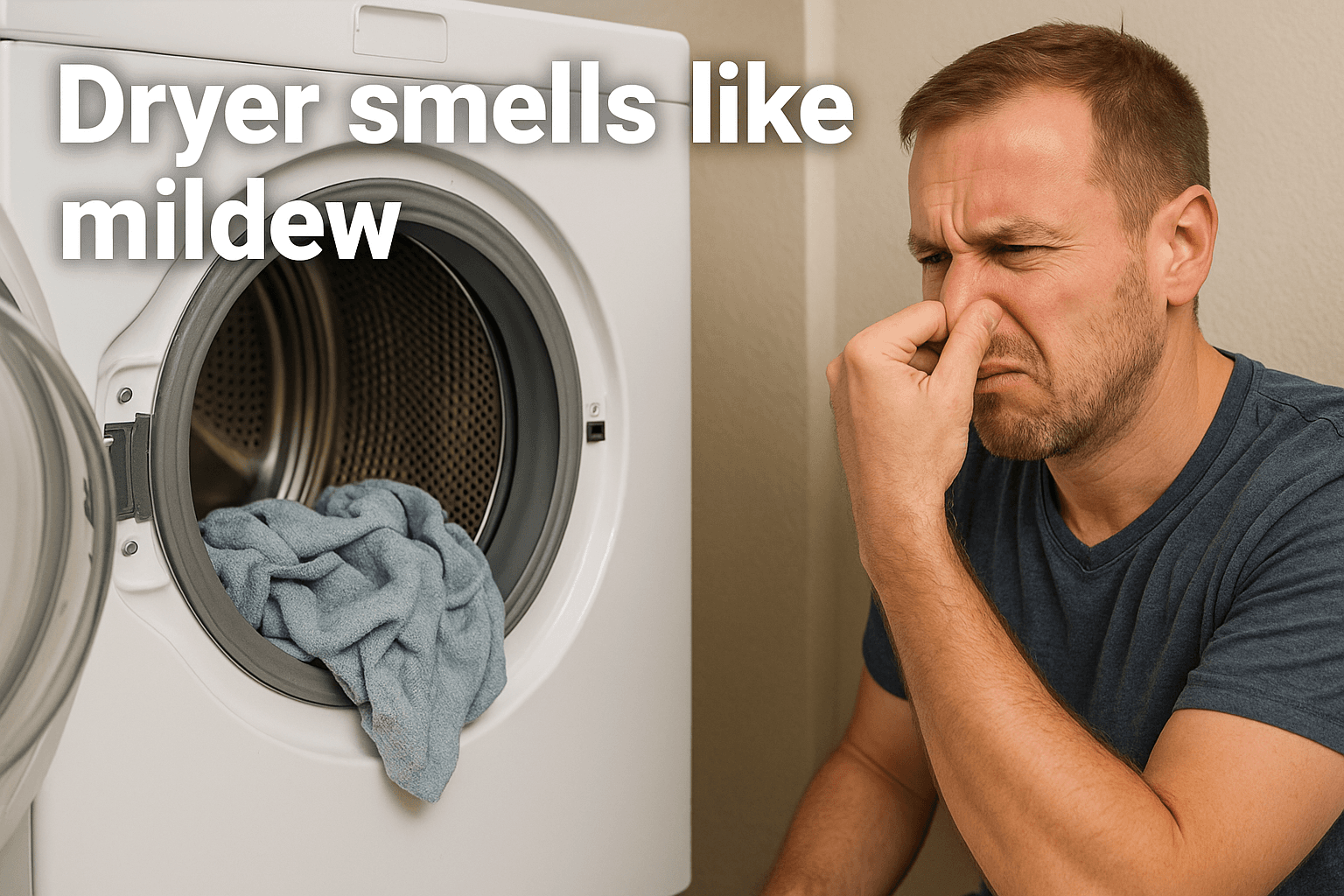How-To Guides
How to Reset Samsung Dryer: Simple Step-by-Step Guide
AZparts Team
Updated on July 11, 2025
6 min read
If your Samsung dryer starts acting up like: refusing to heat, shutting off mid-cycle, or showing error codes,... you might be wondering whether a simple reset could fix the issue. Knowing how to reset Samsung dryer models properly can save you time and possibly a service call. In this guide, AZParts walks you through each step clearly and safely so you can get your dryer working again in no time.

1. When Should You Reset a Samsung Dryer?
Resetting your Samsung dryer can be useful in some cases, but it is not a fix for every issue. You should only perform a reset after understanding the cause of the problem and completing the necessary troubleshooting steps. Below are the situations when resetting is appropriate or should be avoided.
You should reset your Samsung dryer in the following cases:
- After you have completed all recommended troubleshooting steps. Resetting will clear stored error codes, but it does not fix the underlying cause of the issue.
- When your dryer displays an error code that does not require any other troubleshooting. In some instances, a simple reset is the only solution needed. Always check your user manual or a reliable error code guide to confirm.
You should avoid resetting your Samsung dryer in the following cases:
- If the dryer is not heating properly due to a blocked vent. A reset will not clear the blockage or improve airflow. You should first run a vent blockage test and clean the vent if necessary.
- If the same error code appears again after you have already reset and troubleshooted the issue. Repeatedly resetting the dryer can erase valuable diagnostic information needed by technicians to identify the problem.
- If you have not yet identified or addressed the actual cause of the malfunction. Resetting too early may temporarily hide the problem without solving it.

Only resetting your dryer after completing other checks (Source: AZParts)
2. How to Reset Samsung Dryer (5 Easy Steps)
Resetting your Samsung dryer can help clear minor glitches and error codes. This method, also called power cycling, is a simple process that restores the appliance's basic functions by disconnecting it from power completely. Follow these five detailed steps to reset your dryer correctly:
2.1. Step 1: Power Off the Dryer
You should start by turning off the dryer using its control panel. If your dryer has a power button, press it to shut down the system completely. This ensures that no active cycles or commands interfere with the reset process.

Firstly, you need to turn off the dryer (Source: AZParts)
2.2. Step 2: Unplug the Dryer
You need to unplug the dryer from the electrical outlet to disconnect it from power. If the dryer is hardwired or connected through a circuit breaker, make sure to turn off both breakers that supply electricity to the unit. Disconnecting the power is essential to fully reset the internal control board.

Next, you need to unplug the dryer from the electrical outlet to disconnect it from power (Source: AZParts)
2.3. Step 3: Wait for 5 Minutes
You should leave the dryer unplugged or powered off for at least five minutes. This waiting period allows any stored electricity within the system to dissipate. It also gives the internal components time to reset their programming and memory.
2.4. Step 4: Plug It Back In
After waiting, you can plug the dryer back into the outlet or turn on the circuit breakers again. Make sure the power connection is secure. The dryer may take a few minutes to fully reboot, which is normal during a reset.

After waiting time, you can plug the dryer back into the outlet (Source: AZParts)
2.5. Step 5: Power On and Test
Once power is restored, you should turn the dryer on using the control panel. Select a short drying cycle and start the machine to test if it is operating normally. If the dryer functions properly, the reset was successful. If the same error reappears, you may need to perform further troubleshooting or contact a service technician.

You should select a short drying cycle and start the machine to test if it is operating normally (Source: AZParts)
3. Next Steps If Resetting Doesn’t Work
If resetting your Samsung dryer does not resolve the issue, you should move on to more specific troubleshooting steps or consider professional support. A reset may clear temporary errors, but persistent problems often point to a deeper mechanical or electrical fault.

If resetting doesn’t work, you should consider professional support (Source: AZParts)
First, you should review the error code displayed on the control panel, if available. Error codes can help identify whether the problem relates to heating, airflow, sensors, or power supply.
Next, you can check common components such as the heating element, thermal fuse, moisture sensor, or vent system. A blocked vent or damaged heating element may prevent the dryer from functioning, even after a reset.
If your dryer still does not work properly and shows recurring error codes, you should avoid repeated resets. Doing so may clear diagnostic information that a technician needs to fix the problem.
At this point, you should consider scheduling a service appointment with a qualified technician. A professional can perform advanced diagnostics, replace faulty components, and ensure your dryer operates safely and efficiently.
For reliable dryer parts, including dryer heating elements, dryer thermal fuses, or dryer flame sensors compatible with Samsung dryers, visit AZParts to find what you need quickly and easily.

You can check common components such as the heating element or thermal fuse (Source: AZParts)
4. FAQ About Resetting Samsung Dryers
4.1. Does my Samsung dryer have a reset button?
No, Samsung dryers do not have a dedicated reset button. To reset the appliance, you need to perform a power cycle by unplugging the dryer from the outlet or switching off its circuit breaker, waiting a few minutes, and then restoring power.
4.2. Will resetting my dryer delete custom settings?
Resetting your Samsung dryer will not delete your saved cycle settings or preferences. It only clears temporary errors or glitches from the system’s memory. After a reset, your dryer will return to its default operational state but will retain user-defined settings like language or cycle favorites.
4.3. How often should I reset my dryer?
You should only reset your dryer when you experience error codes or unusual behavior such as the dryer not heating, starting, or completing cycles. Regular resets are not necessary and should not be used as a routine maintenance step unless recommended by the manufacturer or after troubleshooting.
Resetting your Samsung dryer is a simple but effective way to clear minor errors and restore basic functionality. However, if the problem continues after a reset, it could be a sign of a deeper issue. In that case, replacing a faulty component may be necessary. For high quality, compatible Samsung dryer parts, visit AZParts and get your appliance back in top shape with confidence.
Contact Information:
8 The Green, Ste A, Dover, Delaware 19901-3618, United States
Gain deeper insight into common issues and repair methods for Samsung dryers:
Dryer
Further Reading
Further Reading